
Hi friends this is a collection of 12 beautiful hand drawn Social Bookmarking Icon sets for your Blog or Website. Enjoy this cool collection of icons and don't forget to give your valuable comments .
FreeHand ColorStroked icon pac
Color Stroked Free Hand Icon Set By mfayaz

Black Magic Marker Social Bookmarking Icons
108 free high resolution Simple Black Magic Marker Social Bookmarking Icons By My Site My Way

Free Hand Drawn Doodle Icon Set for Bloggers
Set of free hand drawn doodle icons by Spoon Graphics

Handy Icons
24 free and exclusive vector icons by Web Designer Depot

Handycons: a free, hand drawn social media icon set
Free, hand drawn social media icon set containing 12 icons by Janko At Warp Speed

Handycons 2 - another free hand drawn icon set
Icon set containing 20 more hand drawn icons by Janko At Warp Speed

Social media icons
Hand made social media icons by plechi

Social Icons hand drawned
Hand drawn social media icons by TheG-Force

Free Social Networking Hand Drawn Photoshop Shapes
Set of Hand Drawn Social Networking Photoshop Shapes by My Site My Way

Sketch’d Up Vector Icon Set
Over 100 hand drawn icons in vector format designed by Oliver Twardowski

20 free Web 2.0 icons (colored pencil version)
Hand drawn Web 2.0 icons by Icon Expo

19 Free hand-drawn sketch icons
Hand-drawn sketch icons by Charfish Design

please social bookmark if you liked


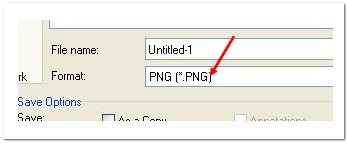


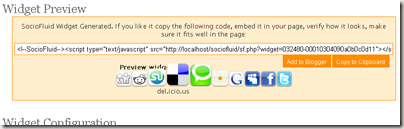
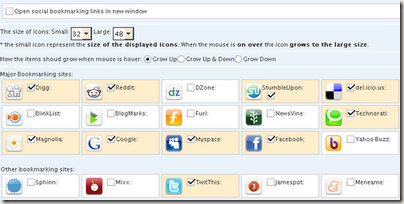
 The mail to
The mail to 
